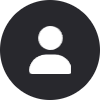Steve Minecraft Profile Picture
Steve Minecraft basic yet cool profile picture
Steve Minecraft Steve Minecraft CoolComments
Want to use the "Steve Minecraft" profile picture on Discord? Follow these simple steps:
- Open Discord and click the Settings gear next to your name
- Navigate to the User Profile tab
- Click Change Avatar
- Upload the image you downloaded from Pfps.gg
- Click Apply to save your new avatar
Thats it! Your new profile picture, Steve Minecraft, is now active on Discord.
Want to use the "Steve Minecraft" PFP on Instagram? Heres how to do it:
- Download the image from Pfps.gg to your phone or computer
- Open the Instagram app or visit instagram.com
- Go to your profile and tap Edit Profile
- Select Change Profile Photo
- Choose New Profile Photo and upload the downloaded image
- Adjust and crop if necessary, then tap Done
Thats it! You have successfully set Steve Minecraft as your Instagram profile picture.
To use the "Steve Minecraft" profile picture on TikTok, follow these simple steps:
- Download the image from Pfps.gg to your phone or computer
- Open the TikTok app
- Go to your profile by tapping the Profile icon at the bottom right
- Tap Edit Profile
- Select Change Photo under the Profile Photo section
- Upload the downloaded image and adjust the crop if needed
- Tap Save to apply your new TikTok PFP
You are all set! Your TikTok profile now features the Steve Minecraft image.
To use the "Steve Minecraft" profile picture on Twitter, follow these steps:
- Download the image from Pfps.gg to your device
- Open the Twitter app or website and log in
- Go to your profile by clicking on your avatar
- Click or tap Edit Profile
- Click or tap your profile picture to upload a new one
- Select the image you downloaded and adjust the crop if needed
- Save your changes to update your profile
Done! Your Twitter profile now has the Steve Minecraft PFP applied.
To use the "Steve Minecraft" profile picture on Steam, follow these steps:
- Download the image from Pfps.gg to your device
- Open the Steam app or log in via the website
- Click on your username in the top-right corner and select View Profile
- Click the Edit Profile button
- Select Avatar from the sidebar
- Click Upload Your Avatar and choose the image you downloaded
- Save changes to apply your new profile picture
You are all set! Your Steam profile is now using the Steve Minecraft profile picture.
- Category: Steve Minecraft
- Downloads: 48
- Filetype: image/png
- File Size: 5.81 KB
- Dimensions: 236x236
- Added: May 02, 2025
- ID: 4122-steve-minecraft
More Steve Minecraft Pfps